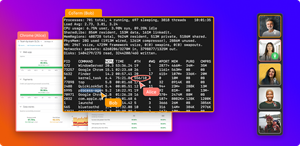Back in the day, you'd need to install a trusted code editor, a compiler, and a debugger (all separately) before you started writing C++ programs. Complicated, right? Thankfully, IDEs changed all this.
This post will take you through some of the best IDEs to build C++ applications with. Software programming has evolved tons since the introduction of C++. As such, we'll take into consideration the latest requirements to make sure you get coding quickly.
We'll start off by explaining C++ and IDEs such that you see clearly why each pick made it on our list.
What is C++
C++ was created as the next step from C. Most importantly, it introduced the concept of objects and classes to the C language family. It is a high-level, compiled programming language with a philosophy of performance penalty-free abstraction (Foundations of C++, Bjarne Stroustrup).
The above are fancy ways of saying C++ requires a compiler before it can be packaged into executables. Here's the reference with everything you need to start coding in C++.
What is an IDE
With the basics of C++ out of the way, let's turn our attention to Integrated Development Environments (IDEs.) Put simply, IDEs do away with the decoupled development kit layout where compilers and code editors stand alone. They have every component included in the same installation.
To this end, you'll find some IDEs are best for a particular type of language or framework. Let's explore some great IDEs that make C++ development delightful.
Top 3 IDEs for C++
When you consider that software development is now an iterative process by default, a few good IDEs come to mind. Particularly for C++ programming:
- CLion by JetBrains
- Visual Studio Code from Microsoft
- Vim / NeoVim
Not only will you find each of these IDEs goods for creating and managing C++ codebases, but they each also have attributes that improve the overall experience. To reveal these, let's hover a microscope on their use cases, advantages, and shortcomings.
CLion by JetBrains
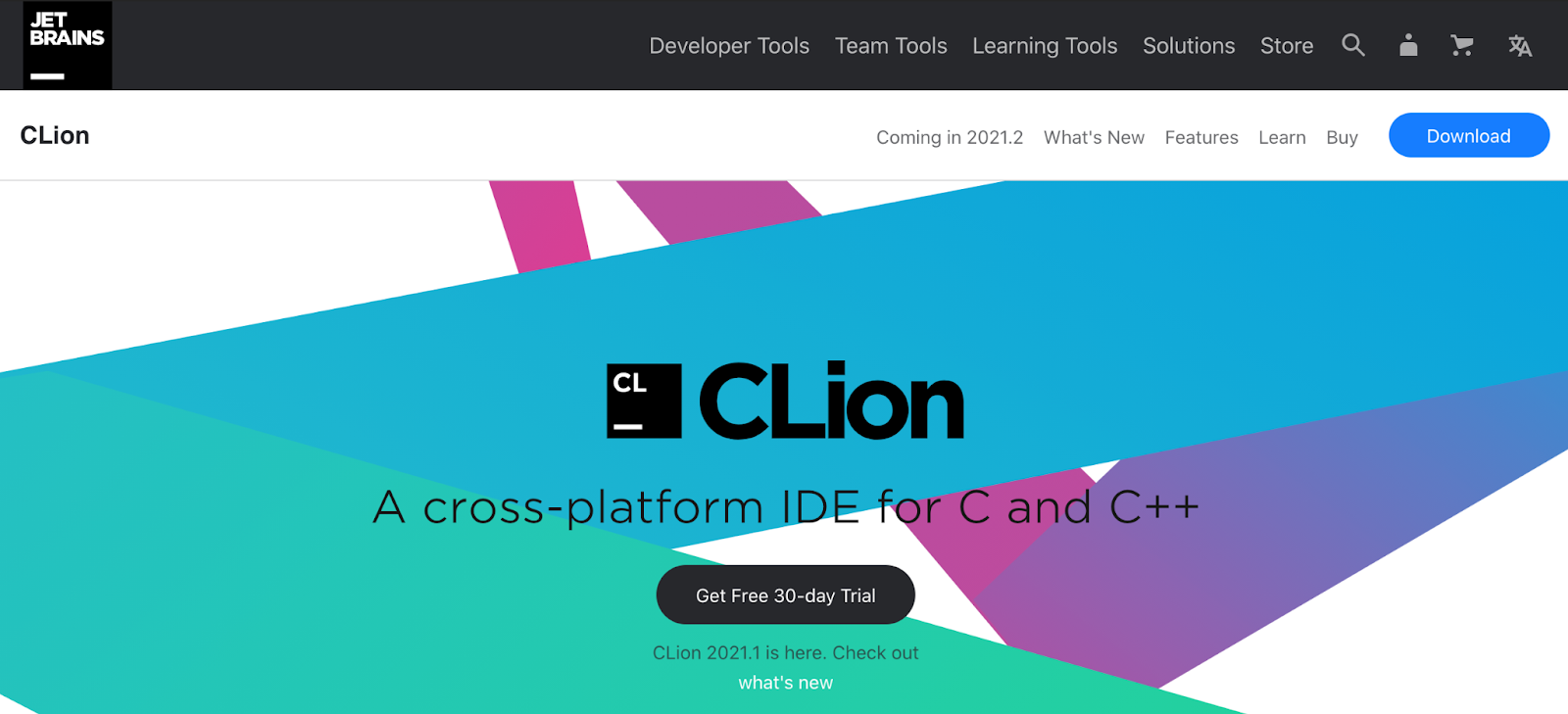
(read See-Lion) CLion is perhaps the most modern of the C++ IDEs on our list. Apart from being a cross-platform tool, some of the features that make it the best for beginners and veteran C++ devs include:
#Assisted coding - CLion was specifically created to add convenience to the process of development in C and C++. Hence the autocomplete, decoration-by-use, code generator, and code wrapping features.
If you forget to declare a variable or call a library when you start writing a function for it, keyboard shortcuts can automatically do it for you. This way, you're less worried about the actual syntax than you are concerned with solving a problem. New classes, boilerplates, objects, and even conditional flow logic can also be generated with that degree of ease.
CLion Use Case
A perfect use case for CLion IDE is where you have new developers onboarding. The way the IDE removes the need to have been present at the very beginning of a project cancels out plenty of time from their learning curve. As long as a developer can wrap their mind around problems and a way of solving them, the C++ language falls into CLions capable hands.
CLion IDE Collaboration Options
If you're running a distributed developer team, remote collaboration becomes a key concern. To this end, you can go as far as integrating your preferred version control system to contribute changes to repos in the cloud.
CLion Pros and Cons
To start with, CLion boasts one of the most intuitive refactoring assistance tools yet to grace IDEs. Let alone those made explicitly for the C++ programming language. Developers can maintain good code form without as much as manually rewriting any snippets.
CLion also has extremely robust code inspection and static analysis tools built-in, which provide a level of detail beyond, at least in our humble opinion, for instance, clang-tidy. It’s more on par with what you would find in PVS-Studio, which is refreshing to see as an out-of-the-box integrated part of an IDE.
As you can imagine, an environment as powerful as we've described CLion to be will be hungry for resources. This means your workstation should be one equal to the task. Although it spots decent minimum installation requirements, in reality, the better your machine, the better performance you can squeeze out from CLion.
Visual Studio Code by Microsoft
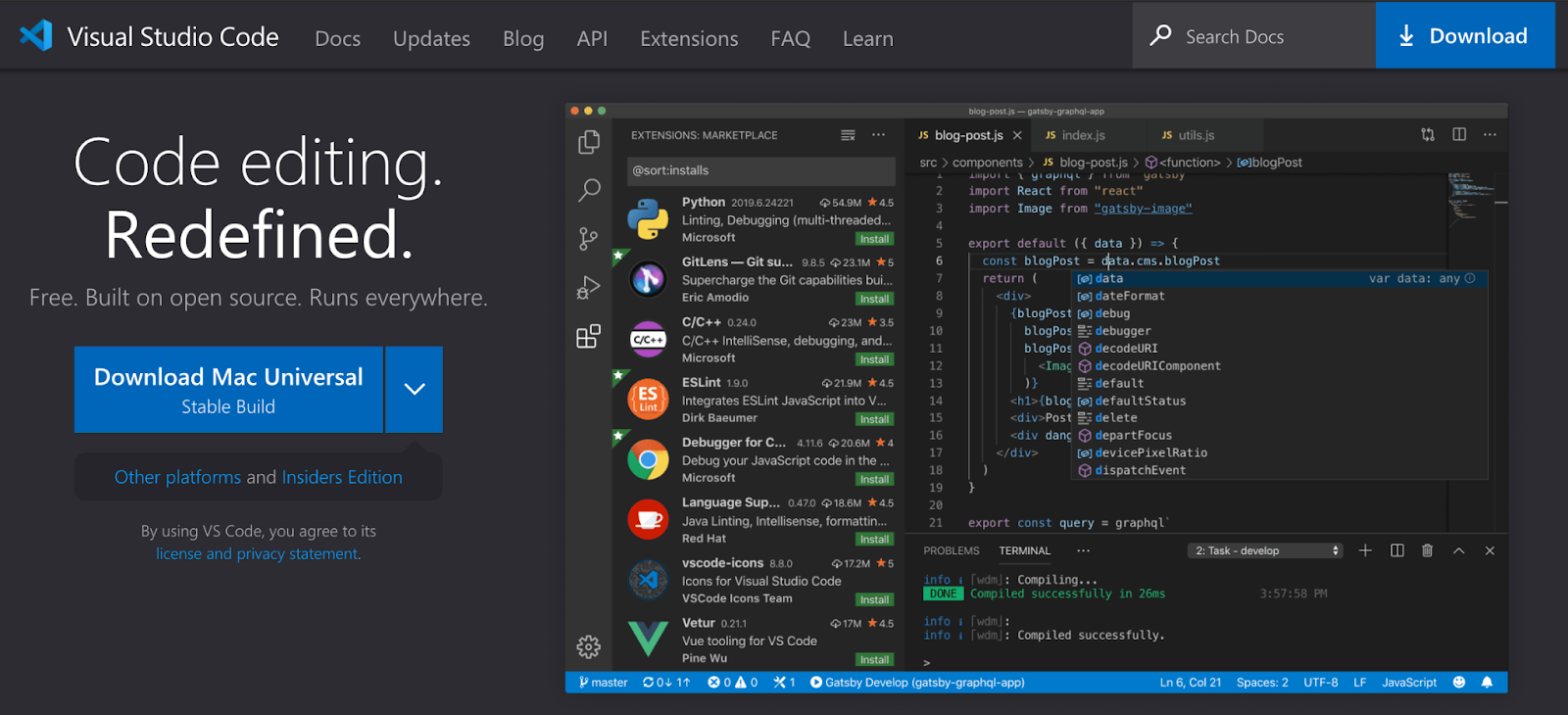
If you're using MS Azure architecture, you might want to maintain uniformity and try out Visual Studio Code. Those of us that enjoyed the bountiful features in the original MS Visual Studio platform will be pleased to adopt the lighter version of that experience.
Although it's not created solely for C++ development (the way CLion is,) VS Code still provides some excellent performance features. Primarily thanks to the use of extensions and the marketplace built by Microsoft around the IDE.
Visual Studio Code Use Case
The first obvious use case for VS Code is when you need the least resource-hungry IDE across the team. Seeing as how MS also owns Github, the built-in git CLI makes easy integration of project repos.
Collaboration Options in VS Code
When we focus on collaboration amongst remote developers, VS Code affords teams a plethora of options in extensions. Standard collaboration extension features include sharing workspaces and assisted coding with multiple cursors in the same viewport.
VS Code Pros and Cons
VS Code is a user-friendly IDE with millions of community members actively using it. However, for C++ beginners, it only goes as far as providing IntelliSense. You have to plug in new features using extensions that eventually catch up with you as that lightweight factor goes through the window. Still, following easy-to-find online tutorials, you can customize VSCode with a range of static analysis, code completion, debugging, and other features, which can compete with the feature set of CLion any day of the week. The versatility and lack of lock-in on any particular set of tooling, combined with built-in support for Microsoft’s language server protocol, allow VSCode to work on C++ projects that span many different languages without switching environments.
Vim:Vi-improved / NeoVim (Vim Fork)
An iteration of the Vi text editor commonly attached to Unix operating systems, Vim is the oldest of our IDE sample set. It's also by far the fastest, leanest, and most efficient. You're more likely to find Vim being used by veteran C++ developers due to its rather un-illustrious but extremely powerful navigation procedures. Instead of using the mouse to reposition the cursor, Vim encourages developers to use the keyboard. You'll see why shortly.
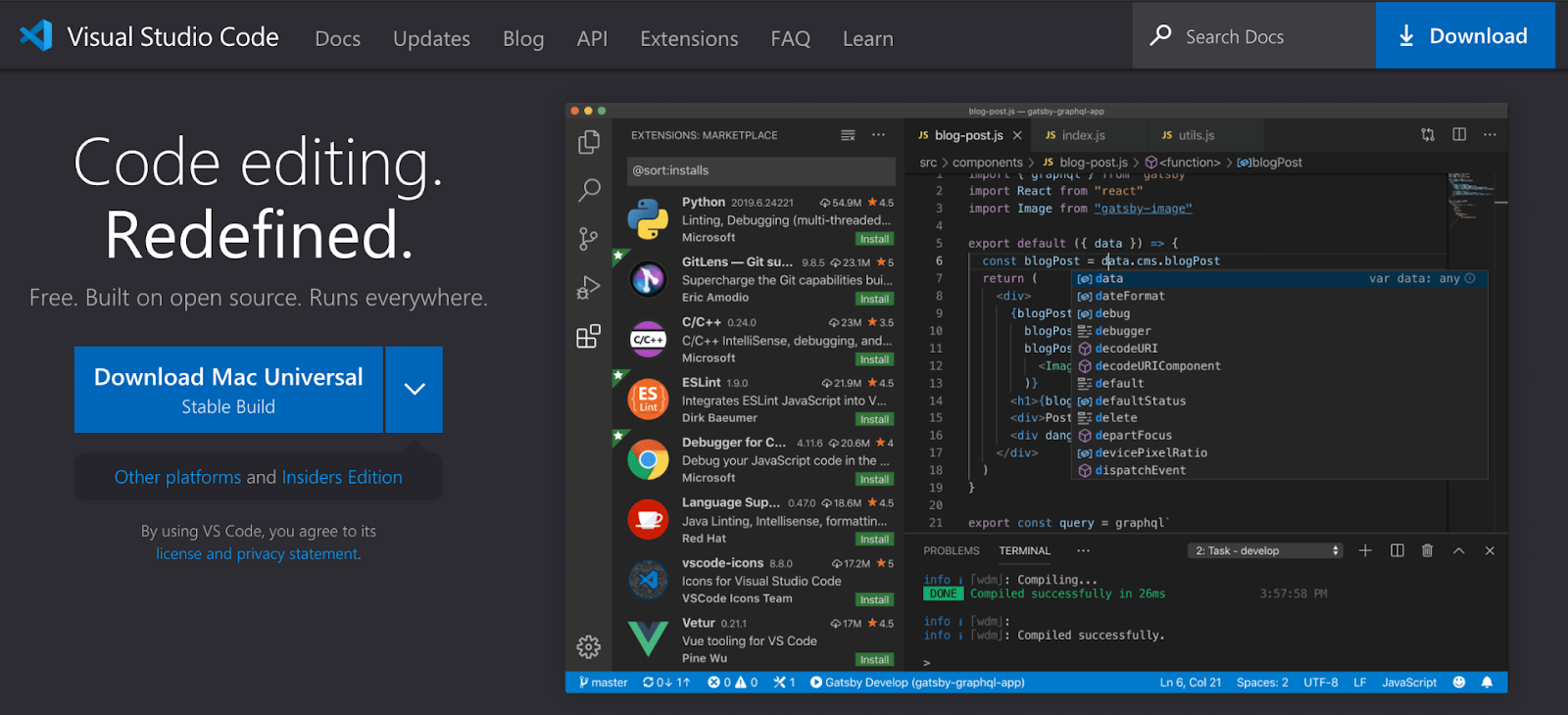
The Vim experience encourages coding straight from a terminal window. Although there are many graphical Vim editors and frontends, including some extremely high-performance visual front ends like Neovide (https://github.com/Kethku/neovide.) Although that's an easy gateway to thinking of it as a simple text editor, it supports a similar array of extensions that can allow it to perform any of the features of a leading IDE and have the built-in power of modal editing.
Modal editing is an extremely efficient editing paradigm that allows a developer to make radical text alterations in a programmatic and efficient fashion. Modal editing is beyond the scope of this article since we are comparing Vim with IDEs, but much has been written on the subject, and we strongly encourage reading about it: Practical Vim.
Vim and NeoVim have an enormous catalog of plugins and extensions Vim Awesome (Vim Plugin Library), which when combined together can make a powerful IDE like environment. Coc.nvim is one of our favorite plugins for providing many of the hallmark IDE features such as IntelliSense, code completion, refactoring, and linting, using the same underlying language-server protocol as VSCode: Configure Coc.Nvim.
As you can see from the complexity of these tutorials, Vim is not for the faint of heart or people who don’t want to spend much time on their tooling environment. Taking the plunge into Vim is definitely one we encourage. One that will pay off over a career in programming; almost all of the other IDEs provide a Vim editing mode, making you more efficient in different environments. That said, VSCode and CLion are extremely solid choices and absolutely will get your ball rolling far sooner than Vim.
Vim Use Cases
You may be thinking, "is it worth it?" An IDE that doesn't have so much of a graphic user interface, let alone encourage mouse interaction. For a senior developer who's either always scripting away in a terminal or simply used to the platform, Vim is the way to go. You wouldn't want to take the least experienced C++ developer and then drop them inside Vim to code.
Other editors and environments have changed over the years, fallen out of fashion. Every moment that our developers have invested in Vim has been valuable in the long run. On the other hand, time invested in learning past long-dead IDEs has proven to be time wasted.
Sometimes developers want the Vim experience combined with some of the newer IDE experiences. You can add Vim as an extension to VS Code to this itch, for instance, with some impressive results.
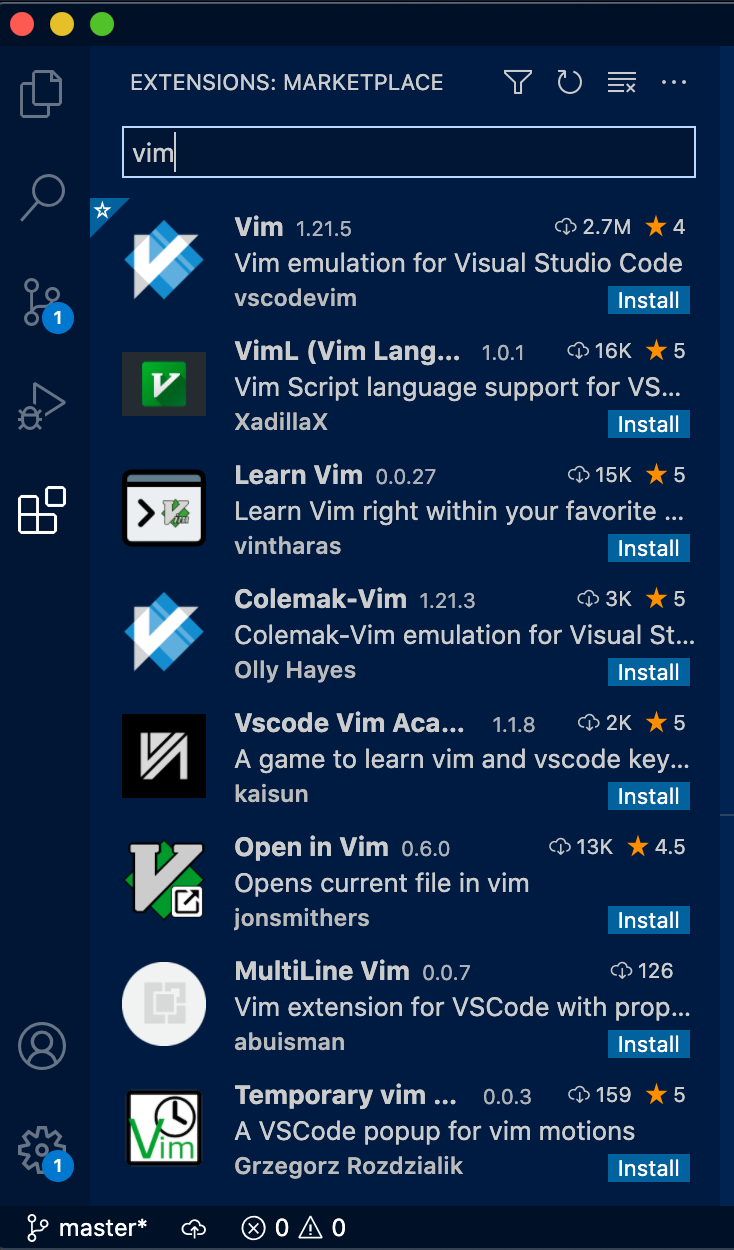
Depending on which extension you pick, you'll be able to take a file aside and edit the Vim way, while every other aspect of your project is maintained in VS Code.
You'll particularly love Vim if you ever have to compile your code with different compiler options. A feature that carries on to whichever other mouse-capable editor you install Vim to. Pair this with a syntax assist setting and the option to convert any document into an HTML page, and you have some of the most basic tools, yet powerful nonetheless.
Collaboration Options in Vim
The macOS Vim installation provides very little in the way of collaboration in Vim. Most notable is the option to open a terminal to run Git commands in. Something you could also do even if you were not working in Vim. Vim's true collaboration requires a 3rd party plugin or application to encase all Vim tabs and terminal open. You can then share these with team members, as is the case with CoScreen (which the CoScreen team does quite often).
Advantages of Using Vim
For one, when you place a Vim IDE developer's screen next to most mainstream options, the Vim guys tend to code faster. Being able to code in Vim is a feat some consider a skill. Just like learning a musical instrument, it starts off confusing. However, symphonies become the regular once you've found your footing.
It's not fair to say the no-mouse environment consistent with Vim is a disadvantage, when in fact, it's the reason why you could code faster. It makes you focus on typing more than any other option.
Comparison of the Top C++ IDEs
Our selection of the best C++ IDEs has listed some of the most innovative ideas and implementations. From CLion that basically writes code for you to the long-trusted Vim editor. How then would one pick the best fit for an entire outfit of developers? Well, to answer this, consider the following comparison areas;
- Ease of use
- Distributed collaboration capabilities
- Overall IDE performance
Ease of use matters considering how you shouldn't spend time learning the ins and outs of an IDE instead of coding. CLion and VS Code are perhaps the least demanding when it comes to learning how it functions.
Distributed collaboration capabilities matter so much since many developers are looking at working remotely into the foreseeable future. Each of our IDEs takes this factor as far as adding version control to the mix. However, top productivity asks for more. And for that, you're best adding CoScreen to your workflow.
With CoScreen, developers can share IDE tab-views on a single screen and code together. Much like it was when everyone worked from within the same room.
Overall IDE performance comes last on our reasons for considerations, not because it doesn't matter as much as the other two. Instead, how your teams perform is more of a matter to concern yourself with than the actual platform. Assuming you're using respectably capable computers for the job, CLion edges ahead with the intuitive assistance features.
Other C++ IDEs To Try
Once you have established that overall performance, usability, and moments of collective serendipity are not negotiable, you can also try out a few more IDEs for size. The more tools you expose yourself to, the more features you'll run into that make C++ coding enjoyable.
Good C++ IDEs (some so light they're mistaken for code editors) worth noting and trying include;
1. Eclipse for C++
2. Code::Blocks
3. Emacs
4. Web IDE by GitLab
Keeping the CoScreen workflow a constant, you can test how well your teams perform with each of the C++ IDEs we've discovered. When the dust settles, your team should feel comfortable collectively participating in C++ projects in the care of whichever IDE they settle for.
Choosing the right IDE can differ from person to person, so it is handy to add CoScreen to the mix of developer collaboration tools.
With CoScreen you can collaborate, debug and pair across different IDEs or tools, regardless of your team's preference.
Try CoScreen for free.