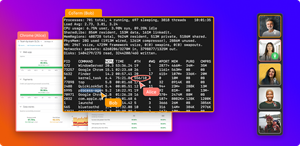Imagine what would have happened if the pandemic occurred just five years earlier, and software development teams, along with everyone else, had been forced to work remotely.
Videoconferencing and screen-sharing virtual meeting tools were brand new. At best, they were still quite rough. Even fewer homes had high-speed internet access than today. The only reliable way to collaborate with colleagues was to blindly discuss work through email and (gasp) the telephone. Engineers often had to adapt to new solutions.
Thankfully, that didn’t happen, as plenty of collaboration tools, including Zoom, Microsoft Teams, Google Meet, and others, allow virtual collaboration and screen sharing. These tools have made remote work easier.
But not every situation is the same, and neither are the screen-sharing applications that development teams use. Using these tools effectively starts by using them correctly.
Decide How (and Whether) to Meet
Like it or not, whether it’s temporary or long-term, remote work is simply a reality for software-development teams today. That means online collaboration and meetings are now easier than ever to schedule. But that’s not necessarily a good thing: employees are attending 13% more meetings than they did prior to the pandemic.
These excessive meetings have been shown to decrease productivity. One study found that videoconferencing meetings cost more than $1,200 per employee, per month, in wasted time. Not only that, but too many unscheduled meetings can reflect poorly on your organization, resulting in decreased morale and job satisfaction among employees. Most tools today are not tailored for software development and engineering. Engineers and developers need more than meetings, video calls, and screen sharing to work together. Deep collaboration is an essential tool to help teammates work together.
So, the first thing you should consider is the purpose of your meeting and whether it requires screen-sharing capabilities—or whether the meeting is even necessary. Sometimes, simply chatting or sharing a screen capture through email will suffice.
However, if your meeting involves a back-and-forth discussion, then you should consider using a screen-sharing app. For development teams, such meetings might include team meetings, customer demos, and customer onboarding meetings. In addition, internal cross-functional meetings, such as sales reviews, are also good candidates for meetings with a screen-sharing component.
The most common tools for meetings like these are Zoom and similar applications, including Webex, Google Meet, and Microsoft Teams. These apps allow a presenter to share their screen and also include audio/video conferencing, chat, and some file-sharing.
These tools have become nearly ubiquitous, so they’re easy and accessible for most users. Keep in mind that the screen-sharing capabilities in the tools mentioned thus far are primarily presentational. They allow one person to share their screen, and the sharing permissions can be transferred from one user to another. Screen sharing is always one way, and viewers cannot interact with, edit, or control the shared screen.
There are other alternatives specifically designed for engineering collaboration that offer more interactive and collaborative functionality. We’ll discuss those a little later. But first, let’s address some of the basics, like how to use Zoom, and then get into the issues that affect nearly all screen-sharing meetings.
How to Use Zoom to Share Your Screen
Zoom is usually the go-to conferencing tool for most of us. It’s just what everybody knows. Here’s how to use it.
- First, sign up for Zoom and download it.
- Then start a Zoom meeting.
- Along the bottom of your meeting, you’ll see a black bar with several icons. Click the green “Share Screen.”
- Then select what you would like to share. You have many options. The most popular one is to share the whole screen, but you can also share individual windows or share from your whiteboard, tablet, or phone screen.

For a more in-depth step-by-step tutorial on how to share the screen control in Zoom. This article discusses how to give screen control to another user, request remote control, regain keyboard and mouse control of your desktop in Zoom, and how to enable multiple users to share and control the mouse and keyboard at the same time while in a Zoom meeting using CoScreen.
The problem with Zoom, though, is it has limited capabilities. You get cut off after 40 minutes on the basic plan, so you usually have to pay for it if you use it enough, and their least expensive plan starts at $149.90 for a year. That’s quite an investment for someone who’s casually talking to people. Another issue is that in order to allow other users to gain control of your desktop, you sometimes have to enable it through your system preferences, which can get tricky. If that’s happening in the middle of a meeting, it looks unprofessional. A great alternative to Zoom with the capabilities to do (individual and whole) screen sharing and share control of your desktop is CoScreen.
Cover the Basics
With the use of video conferencing and screen-sharing tools increasing, time-eating mishaps and inefficiencies are also increasing. Meetings often start late or have too much time devoted to sorting out technical difficulties or users’ unfamiliarity with the software, like when you don’t know how to use Zoom.
Luckily, avoiding these inefficiencies is relatively easy. You just need to consider the basics before you start.
First, make sure you’re prepared and that everyone on your team is prepared, too. That means doing simple things ahead of time. Know what documents, files, and images you want to present and have the right windows open. Log in to any apps or sites you might need to access during the meeting. Make sure your team does the same.
If you are switching presenters, make sure the screen-sharing permissions are set up correctly. This will help you avoid delays or having to restart the screen-sharing app in the middle of the meeting, which can be embarrassing.
You’ll also want to have a dry run, ideally just before the meeting starts, to make sure everything is working correctly. This is especially important if there will be outside attendees, such as customers, in the meeting. But even having a dry run is time-consuming.
Too often, someone will be in the middle of a presentation, and something will go wrong. The information doesn’t display correctly, transitions aren’t smooth, or technology fails in some way. Most of these embarrassing mishaps can be avoided with just a little preparation. Most of these embarrassing mishaps are occupational hazards while working remotely. While preparation and dry runs are extremely helpful, sometimes those mishaps are hard to control.
Another thing to keep in mind is that many screen-sharing apps, notably Zoom, will completely take over your desktop when you’re screen-sharing. This can make it hard to toggle between windows if you need to find information, so you may want to have a second screen where you can access that information while sharing.
Finally, there are a few other things to consider as you prepare for a seamless screen-collaborating session on Zoom, Teams, or any other application:
- While the presenter may want to keep their audio/video on, it’s a good idea to ask everyone else to turn theirs off, at least during the screen-sharing portion. This helps ensure that viewers with slower connections have fewer problems and minimizes interruptions. You can encourage viewers to submit questions through the chat or save them for the discussion portion of the meeting.
- If you’re planning to record the meeting, make sure everyone is aware and gives explicit consent. The laws dealing with recording audio and video calls vary by state, so it’s best to cover your bases and get permission. This is especially important for meetings involving people from outside the company.
- Use a resource for sharing files, along with clear instructions for accessing and downloading them. Zoom and other screen-sharing apps allow you to share files through the chat feature, but if you’re dealing with larger files, it might be best to use another source.
- Follow your organization’s cybersecurity guidelines to avoid scams and data breaches.
- Turn off your notifications, and close unnecessary tabs, windows, and applications. This not only keeps the meeting running smoothly but also avoids the embarrassment of personal information is on display for all to see!
There’s Sharing, and Then There’s Collaborating
While apps like Zoom, Teams, Webex, and others are great for presentations and meetings, there are times when one-way screen sharing is not enough. Particularly when your engineers are all working remotely, they will sometimes need more robust tools to be productive.
One example where a collaborative, interactive screen-sharing application is required is during pair programming. Co-located pairs had it pretty easy, as they could sit side by side at one workstation, taking turns at the keyboard while discussing the code.
Pairing remotely is a little more challenging because working at a single workstation isn’t possible. One-way screen sharing apps like Zoom offer a partial solution, allowing the driver and navigator to see the screen. But the actual work can be done on only one machine, so switching roles—a common practice in pair programming—is cumbersome at best.
Fortunately, there are tools that are designed to facilitate collaboration and project management for software development. However, these tools are focused only on a terminal or IDE collaboration. With that said, engineering collaboration and pair programming go way beyond IDE. One such tool is CoScreen. Unlike video conferencing applications, CoScreen offers features that let collaborators work together more effectively—even if they’re working remotely.
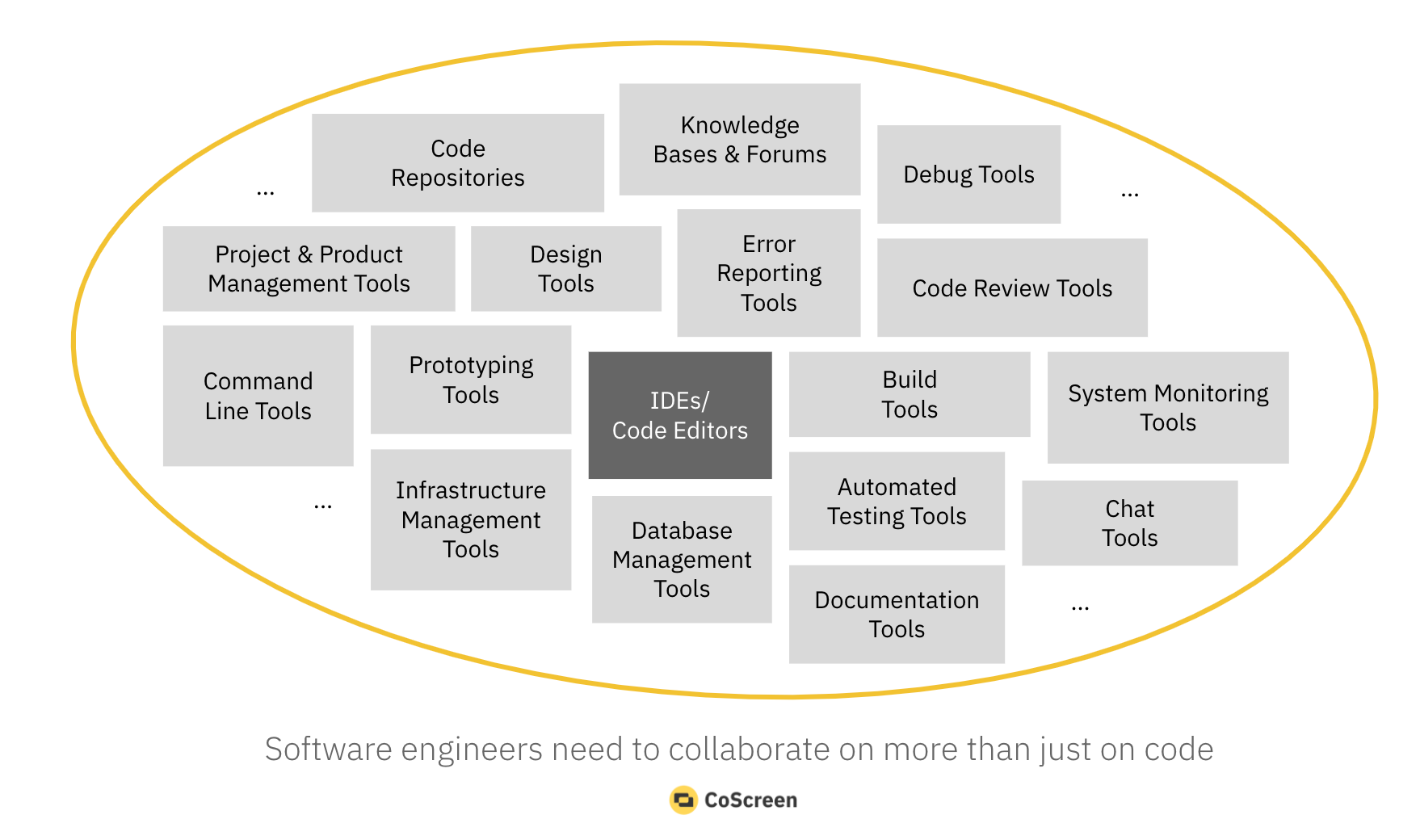
CoScreen goes beyond one-way screen sharing, letting users share windows on a joint desktop. This makes collaboration possible in ways that other video conferencing tools cannot.
With its remote-control capabilities, multiple users can interact with and edit shared windows as easily as their own local applications. So engineers can do more than just discuss what needs to be done; they can make live changes and edits.
That capability makes CoScreen well suited to a variety of use cases that developers face on a daily basis:
- Pair programming and debugging: Engineers can work together as if they were at the same workstation, no matter where they are.
- Creative troubleshooting: If developers get stuck, they can easily get help from a colleague and work through the problem.
- Code and design reviews: Team members can walk each other through the design, and reviewers can make suggestions immediately and even test the code.
- Standups and sprint demos: Everyone can align faster by seeing what the team is working on and what has the highest priority.
- Ops and incident response: Engineers can share their terminals to work together to address issues in real-time.
- Onboarding and coaching: Senior engineers can work with new hires to guide them through a project and provide help when necessary.
Don’t Settle for Ordinary Screen Sharing When Deep Collaboration Is Required
The software development landscape changed dramatically when teams were suddenly forced to work remotely. Nothing lasts forever, and it’s safe to say that at some point, companies will go back to co-located teams, at least to some degree. And when that happens, deep collaboration will be a vital tool.
“The dominance of Zoom and similar tools in the remote space made me seek more collaborative solutions like CoScreen, out of necessity for tools beyond just pixels on a screen with audio. We need more, and we should demand more if this is how the future of work will pan out.” John Lilly, former CEO of Mozilla
Engineers will most likely be a great example of what these hybrid models of remote work will look like. Some engineers will spend time on-site when their presence is necessary, like when they’re taking measurements, and other times, they’ll do remote work, like drafting or doing a report, at home or off-site. Deep collaboration will be necessary between engineers who follow this hybrid model of work.
Large companies like Google and Facebook have already stated they plan to stick with remote work into 2021 and beyond. Many employees have said they want to continue working remotely as long as they can, citing benefits like eliminating commutes and spending more time with their families.
Online deep collaboration and screen sharing are simply accepted means of working, and companies need to make it as easy as possible for their remote teams to be productive. The right tools allow you to go from passively sharing a screen and displaying information to deep, interactive collaboration.
To learn more—contact us.